

Introduction to 'Using instant messages'
There are now many ways to speak to people online. You can call, video call, email and more. These all have their pros, cons and uses, but something they have in common is they need some real focus and effort.
Instant messaging is a quick and casual way to communicate online. It lets you send short messages to your friends and family in a way that you can easily fit around your daily life. You don’t need the other person to be free at that moment. So you can both have a conversation without needing to set aside or plan in time. You can send and read your messages at a time and place that suits you.
In this lesson, we’ll help you understand more about instant messages, so you feel more confident picking the right services for you. We’ll also cover the basics of setting up and using instant messaging too.
What you'll learn
- Know what instant messages are, and the benefits of sending them.
- Feel more able to find a service that suits your needs.
- Learn how to start setting up your instant messaging services.
- Begin to use the services to talk to your friends and family online.
How long it takes
15 minutes
What is instant messaging?
Chapter 1
How long it takes
3 minutes
What’s an instant message?
Instant messages give us a quick way to keep in touch with our friends and family. You can message just one other person, or more in a group chat. And people don’t always expect you to reply to instant messages straight away.
Instant messaging often happens through social media sites and apps. Some are just for messaging, others have it as part of their platform. Either way, first you need to decide which social media site works best for you. You can then sign up and start searching for your friends and family using their email address, phone number or name. How you search for them depends on which platform you use, so we’ll cover this in more detail later.
Why use instant messaging?
- You don’t need to write formally – Just message like you speak on the phone or in a room.
- Get a quick response – Message your friend to ask if they need anything, while you’re in the supermarket. If they’re online or have their phone with them, they can reply straight away.
- See when your contacts are online – Most apps show people as ‘active’ or ‘online’ if they’re actively using their account. So you have an idea of how soon they might reply.
- Carry on with other things on your device – No need to stay in the chat – new messages will pop up when they arrive and you can answer them when you have time.
- Have multiple chats at the same time – You can chat with many people and groups at the same time.
- It’s an open channel of conversation – You and your friend might send lots of messages within a 10-minute period, or just chat from time to time.
- Plan things as a group – Group chats are great for sharing news and planning events with friends and family.
Using instant messaging can be a quick and easy way to stay in touch with your friends and family.
Things to bear in mind
Instant messaging is great, but there are a few things to note about using it. First, you don’t know how long it will be until someone responds. Just because they’re ‘online’, it doesn’t mean they’ll get back to you straight away. This would be the same with other communications too, though. If someone is busy, they’re busy. Instant messages make it quicker and easier to reply when they are free.
It can be distracting, too. Sometimes, it’s tempting to write ‘just one more’ message as it’s so quick and easy. But it’s a good idea to give yourself set times to look at all your messages at once. In between, you can mute your notifications, so they don’t distract you. You can also usually ‘mute’ just one chat, like if lots of people are talking in a group chat while you’re trying to focus.
Notifications of new messages often look like some kind of bell symbol or as a number symbol on your instant messages app.
Finding a provider
Chapter 2
How long it takes
4 minutes
Some popular instant messaging apps
In this chapter, we look at some of the most popular apps and tools.
Facebook Messenger
Facebook Messenger works through your Facebook account and lets you message the people you connect with. You can message someone who’s not yet your ‘Facebook friend’, as long as they accept your invitation to chat first. Use the app on any device, for one-to-one and group chats.
The Facebook Messenger app is different to the Facebook app. On devices like phones and tablets, we often use both apps. On a PC or laptop, you can message in the Facebook app or use the separate Facebook Messenger app.
Telegram
Telegram lets you send text, voice and video messages. You can use it across all your devices for one-to-one and group chats. It has free and paid for options.
Snapchat
Snapchat is not just an instant messaging service. To ‘send someone a snap’ usually means to send them an image or video message. It has a chat function too, where you can speak to other users one-to-one or in a group. People mostly use Snapchat on mobile devices
Instagram is a social media app that people use to share images and videos. There’s a chat function too, which you can use for one-to-one or group chats. It works best on the mobile app, but you can use Instagram on a laptop or desktop too.
Skype
People use Skype for voice and video calls; it also lets you send instant messages online. It has a mobile app and a web version so you can use it on your laptop, phone or tablet.
Microsoft Teams
Microsoft Teams is often something we use for work, but you can use it for social too. Buy this either on its own or as part of Microsoft’s 365 suite of office tools. Use the chat function to talk with just one person or in a group. It’s available on most devices and you can access it through the web.
You sign up for WhatsApp using your phone number. It automatically connects you with people in your phone contact list who also have WhatsApp. You can use it for one-to-one and group chats. It works on mobile devices, laptops and desktops. WhatsApp is the most widely used instant messaging app in the UK. It is popular for its high level of privacy.
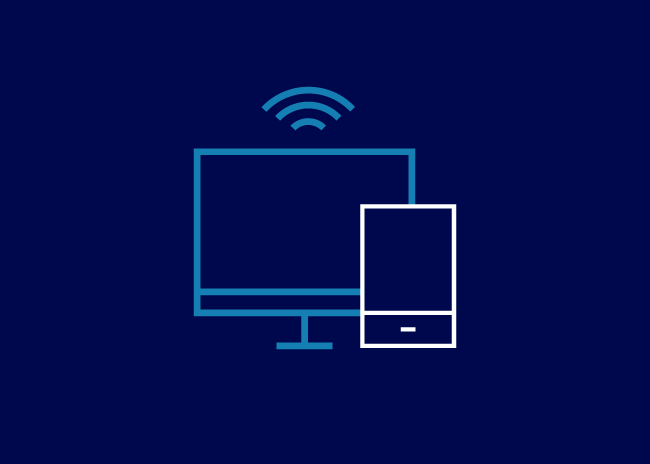
To send instant messages, you’ll need an internet connection through Wi-Fi or using your mobile data.
Things to consider about these services
They’re usually free.
You’ll need to share some of your details.
What apps are your friends using?
Always read the small print.
They’re usually free
Most of these apps are free, though some may have premium features you can upgrade to, for a fee. Always check what you get for free, before you register for any services.
You’ll need to share some of your details
Think about how you’ll stay safe and control who can see your account. Want more help with this? Check out our lesson on ‘Using social media safely’.
What apps are your friends using?
When picking apps for you, think about which ones your friends and family use. Not on the app you want to use and they don’t want to join? It might not be worth signing up.
Always read the small print
We can give you an overview of some sites, but you need to do your own research too. Speak to friends and family. Look on the internet and read reviews on your device’s app store. Always check you’re happy with the safety and privacy settings the sites offer.
Be aware
Good features and ease of use are important. But you need to make sure you and your personal details are safe when using instant messaging platforms.
How do I pick?
No matter which option looks best now, take time to find what suits you. Ask people you trust and read the details of what each service can give you. With instant messaging, the top things to consider are security and privacy. And look at the services your friends and family are using or are willing to use.
Activity
Talk to your friends and family to find out what instant messaging services they use.
Setting up instant messaging
Chapter 3
How long it takes
5 minutes
How to get started
There is no one way to set up instant messaging. It depends on your provider, the type of device you’re using and what you want to do. You should already have a good idea about the apps you want to use from Chapter 2. So let’s look at how the setup will change depending on the type of device you’re using.
Select your device type to find out more
-
If you’re using a laptop or desktop, you might be able to access instant messaging services through a web browser. Some services have a website version, so this is something to think about when picking your provider.
The best way to check if the services you want are available through a browser is to search for them on a web browser. Most services will have a website even if you can’t use their service through it. Once you’re on the website, it will let you either:
- Register/log-in and use the service in the browser.
- Or, prompt you to download an app.
-
Most instant messaging services operate ‘app first’. This means that most services are available through your device’s app store. To access them, open your device’s app store and use the search bar to look for the service. From there, you can find it in the list, open it and select ‘download’. Once you’ve downloaded the app, you can find and open it using your device’s search bar or main menu.
App stores tend to list the most popular apps in each category. For example, the Google Play app store shows their top free communication apps as WhatsApp, Snapchat, Telegram and Facebook Messenger. Searching for this may help you decide.
How to download an instant messaging app on your laptop or desktop
- Open your device’s app store and use the search bar.
- Find, open and download the service.
- Once downloaded, find the app in your device’s main menu.
-
Using a web browser to access services on a mobile is quite rare. It’s easier to download the apps you need. To do this, just open your device’s app store and use the search bar to look for the service you want to use. From there, you can find the app in the list, open it and download. Then you can find and open the app using your device’s search bar or main menu.
Idea
App stores are a good way to compare messaging apps by reading the reviews from others.
Registering for an account
Opening the app or website is just the beginning. Your next step is to create / register for an account. This means the site will create an online identity for you, to use on their services. You’ll use this to log in and use your account. It’s also how you appear to your friends. This stage of the set-up is usually quite similar on both browser-based and app services.
Step 1
Fill in your personal details.
Step 2
Create a username.
Step 3
Set a password.
1. Fill in your personal details
You’ll usually need to fill out a few ‘fields’ or boxes with your personal details. Some will ask for more, some will ask for less. It’s your choice whether you’re happy to give away the information or not.
Personal details they might ask for:
- Your name or nickname.
- Email address
- Birthday
- A photo of you.
2. Create a username
Some sites use something called a ‘username’ to display on your account. It doesn’t have to be your real name, just how you want to appear on the app. For example, if your name is John Smith, your username might be ‘JohnS’ or ‘Smithy’. Every username is unique, so you can’t have the same one as somebody else. So some people add numbers to the end if their username if the one they want is already in use, for instance JohnSmith3.
3. Set a password
The last thing you’ll need to do is create a password. This is what locks your account and makes sure only you can use it. Once you’ve set up your account, you’ll use this and either your email, username or phone number to log in to your account. Creating a strong password is very important.
Want to know more about how to keep your passwords and secure? Check out our lesson ‘Ten tips for staying safe online’.
Setting up safely
It’s important to make sure your account is as safe as possible. Some services ask you to set up your privacy and safety settings as you set up your account. Others set you up with default settings. In this case, it’s a good idea to check your privacy and security settings when you first log in.
In these settings, you can check
- Who can see your account.
- Who can contact you.
- What they can see.
- How they can interact with your account.
By editing these settings, you can protect yourself from unwanted messages and keep your personal details safe. For more help, go to our lesson on ‘Using social media safely’.
Remember
It’s a good idea to check your privacy and security settings when setting up your instant messaging app.
Test your knowledge
That's not quite right!
Doing research online or asking friends and family all help you decide, but to download an app, it will need to be specific to your personal device.
That's right!
Your device's app store will show you all the options available. You can read the reviews from other users to help make your decision before you download and start using it.
Using instant messages
Chapter 4
How long it takes
3 minutes
Getting started
So you’re all set up, logged in and ready to start chatting. What happens next? How you message and interact on instant messaging services depends on which one you use, but here are a few things to consider.
Viewing your conversations
Your chats with other people will usually appear in a list. The people at the top are those who you’ve messaged most recently. People will appear in this list as their name or username. Some applications show them as whatever you saved them as in your contacts.
Getting to your conversations list
Is messaging just one part of the service you’re using? Look for an icon button to find the chat menu. This might look like a speech bubble or a paper plane. See your service’s help and support pages if you’re not sure.
Some apps are just for messages, like Facebook Messenger. With these, the first thing you see when you open the page or app will be your conversation list.
Starting a new conversation
To start a new conversation with someone, first you’ll need to search for and add them. Most services have options to search, add new contacts and start a new conversation. You can usually find all these at the top of your conversation list or chat home screen.
Creating a group chat
This works much in the same way. Once you’ve added people to your contacts or friends list, you can add them to a group chat. So how is this different to a normal chat? Well, you’ll search for and / or select more names when the service asks you to select someone to send the message to.
Writing your message
Once you’ve started your conversation, you can start sending messages. At the bottom of the page, there’s usually a box where you can start typing. Once you’ve finished your message, use the send button to send it. On laptops and PCs, you could also press Enter.
Sending images, emojis and GIFs
Most services let you send a mixture of non-text items like images, emojis and GIFS. Adding these can help personalise your messages and make them more engaging.
Types of non-text items
- Images – You can upload pictures from your device or take new pictures if the app has a camera button in the message writing box.
- Emojis – These are small cartoon icons you can use. For example, you can send a smiley face to show you’re feeling happy.
- GIFs – These are small video clips that repeat. Use them as reactions to things in the conversation.
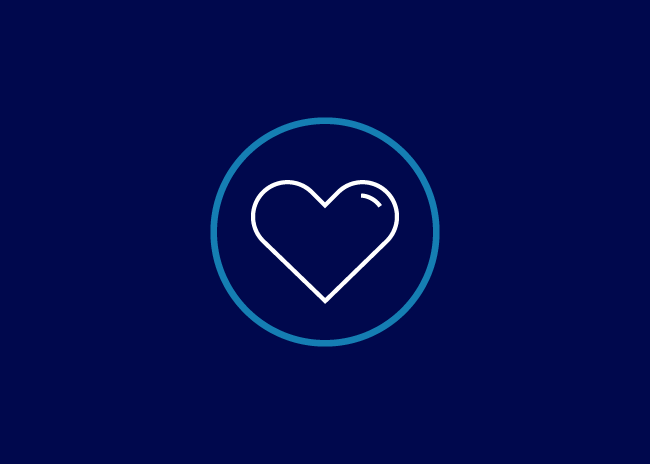
You can use emojis to convey reactions and feelings in your messages as a type of shorthand to communicate how you are feeling.
All these options, if you can see them in the app, are in or around the box where you write your messages. It’s OK not to get this straight away. Just try them out, see how others use them and learn what works for you.
Sent, delivered and read icons
Most services let you see the status of the messages you’ve sent. This means you’ll see some kind of icon that tells you if your message has sent, if it’s arrived, and if the other person has seen it. Read your site’s help pages for more information on what this will look like for you.
Instant messaging is an informal way to chat. So, if you feel comfortable you can write informally, make mistakes and use things like emojis.
Lesson complete!
Well done on completing this lesson. We hope you now have a better understanding of how to use instant messaging, find a provider and get started. We suggest you keep your learning going with our next lesson on ‘Using social media’. It will help you with the basics of social media, so you feel more confident finding what's right for you and knowing your first steps.
Up next for you:
Next lesson: Using social media
Back to: Get started online
Want to learn more?
There are many more lessons to help you get started online.
Bank of Scotland Academy is committed to providing information in a way that is accessible and useful for our users. This information, however, is not in any way intended to amount to authority or advice on which reliance should be placed. You should seek professional advice as appropriate and required. Any sites, products or services named in this module are just examples of what's available. Bank of Scotland does not endorse the services they provide. The information in this module was last updated on 8th November 2023.